Disney Magic Timer App


Add a little magic to building healthy habits
From baby teeth to braces, brushing with the app helps kids of all ages brush 2X longer.
With the FREE Disney Magic Timer™ App from Oral-B, kids brush up to 2X longer.


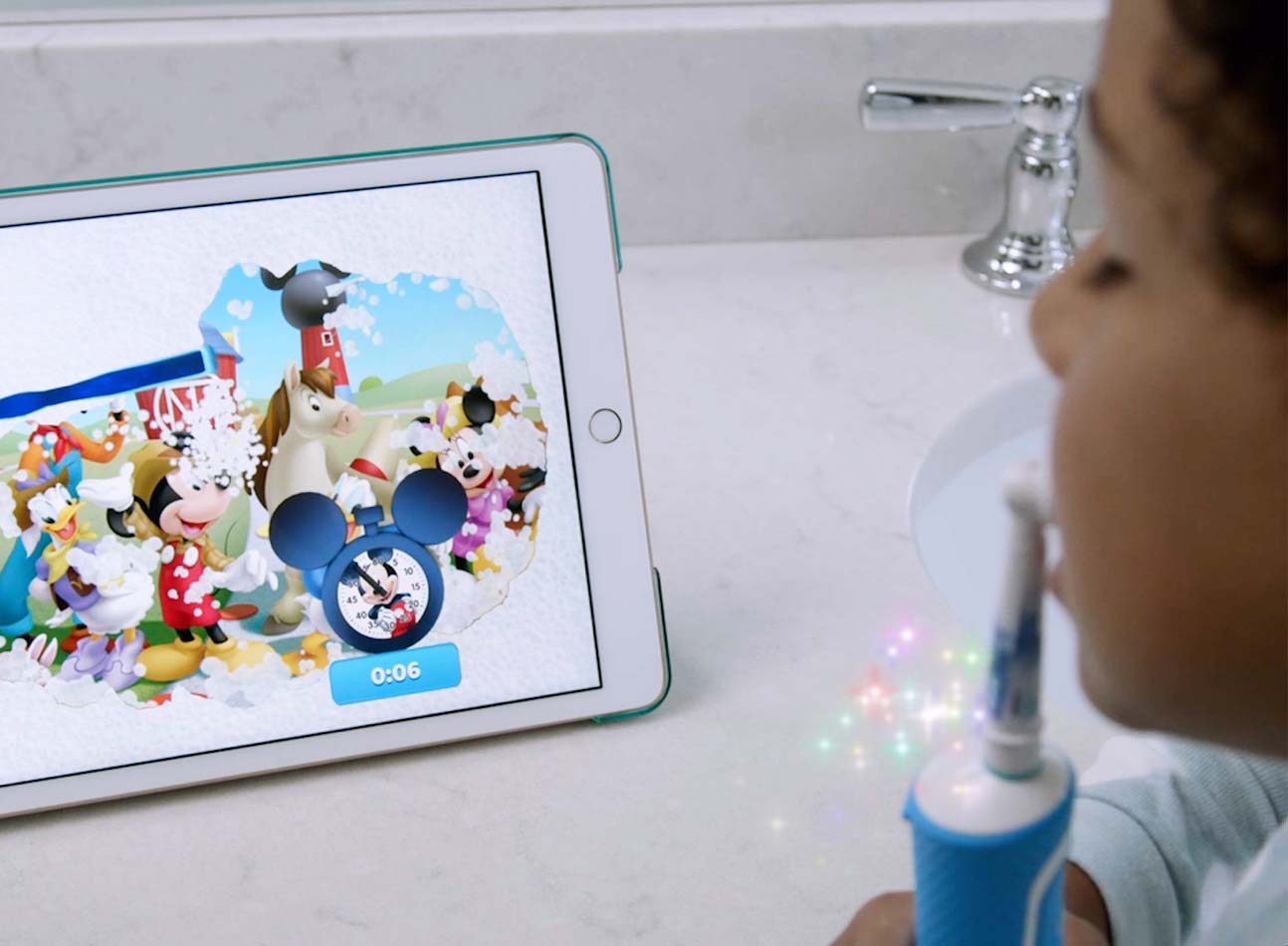
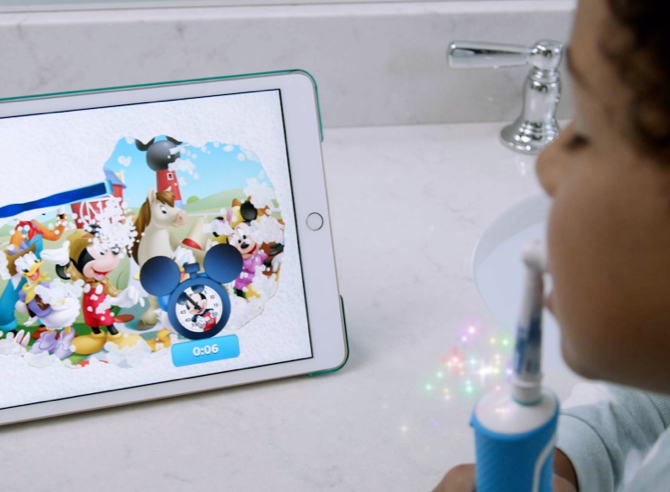


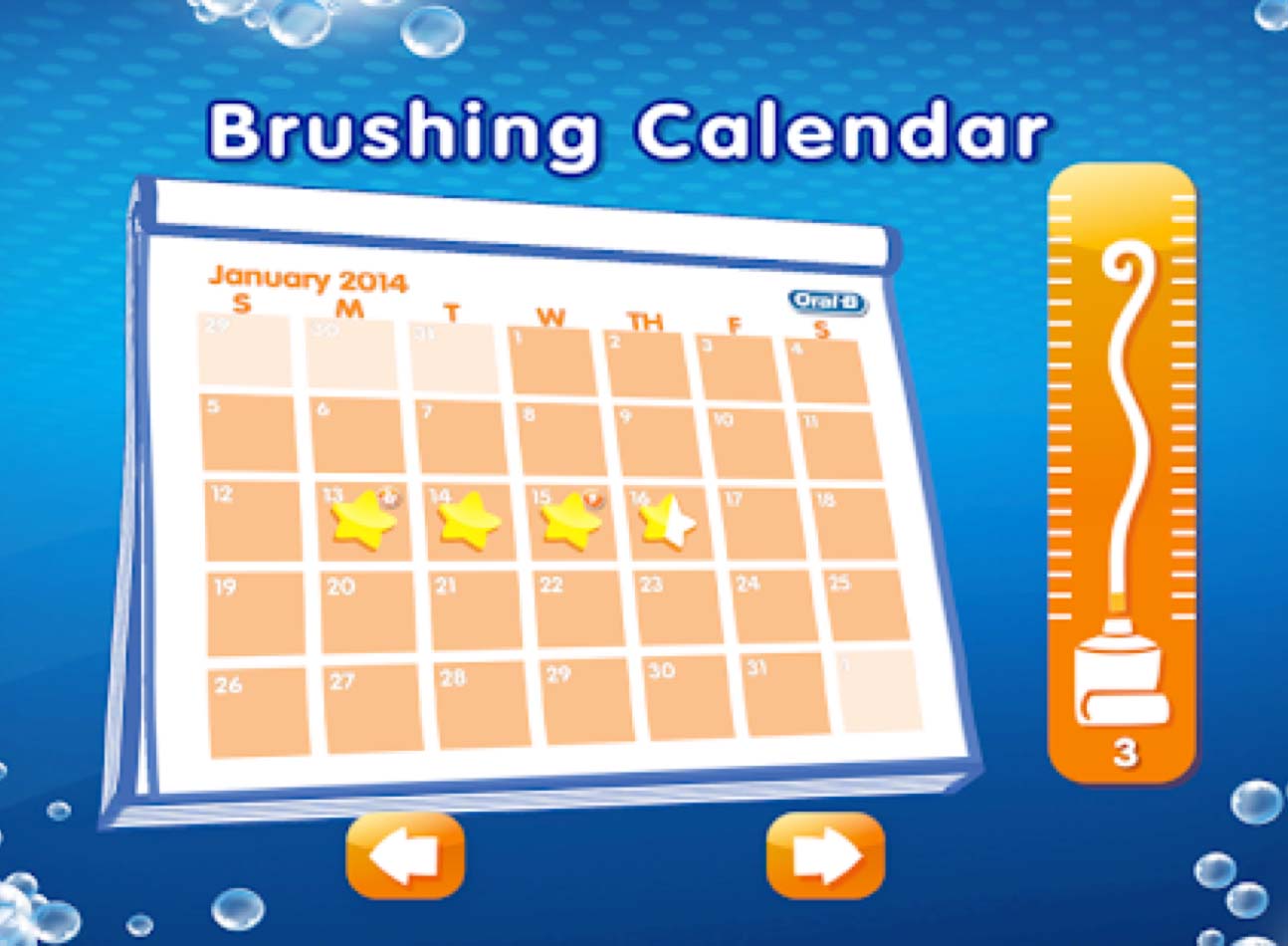
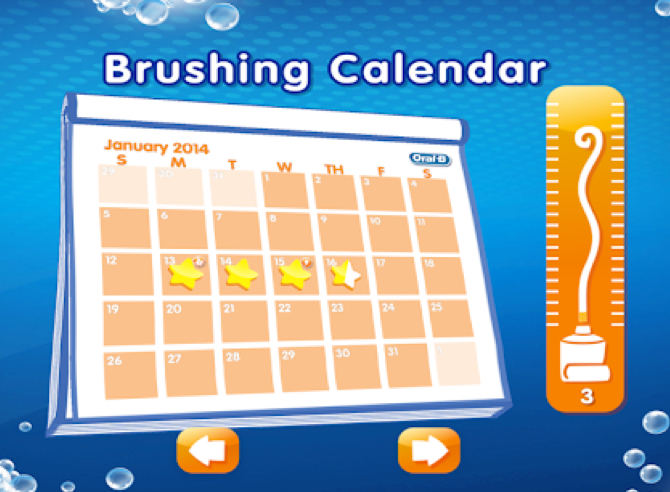
Watch how it works!
Happier brushing is just a download away!


Scan character on your Crest or Oral-B Kids product

Brush with their favorite character

Train proper brushing techniques with timer and tips
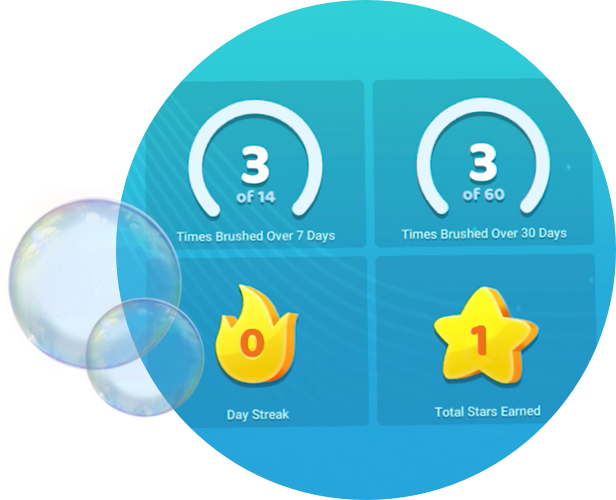
Track your child’s progress with Parent Portal

Reward by unlocking character stickers, games, and photo filters






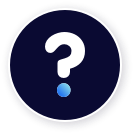
Questions about
the app?
Why is the timer only one minute?
If the timer displays "01:00" (one minute) for your Brushing session, that means Disney Magic Timer is still in Training Mode.
To turn off Training Mode and increase your Brushing session time to two minutes:
- Launch "Disney Magic Timer"
- Tap the Settings (gear) icon
- At the "Grown Ups Only!" screen, enter the displayed numbers
- Tap "Training Mode" to turn "OFF"
Why do pages keep being added to the Sticker Album?
More pages will be added as long as you keep brushing. Each character will have their own album and a large collection of stickers!
Why am I having trouble scanning my toothbrush or Oral-B product?
If you're having trouble scanning your product, please try the following:
- Make sure your product is compatible with Disney Magic Timer. Eligible Crest or Oral-B Pro-Health Stages products will have a Disney Magic Timer logo and feature Disney, Star Wars, or Marvel characters. Note: Disney Magic Timer won't work with products from oral care manufacturers other than P&G.
- Make sure the image of the character/design on your product is not obstructed.
- Hold your device about 3-4 inches away from the toothbrush or product. Slowly move the device towards the image of the character/design; the app should recognize the product within an inch or two.
What's new in Disney Magic Timer?
IN-APP PURCHASES: You can now purchase your favorite Disney character in the app!
Retired Disney Magic Timer Products
The following Oral-B products cannot be scanned in the Disney Magic Timer app as they are no longer supported:
-
Cars
o Cars Toothpaste
o Sally Toothbrush
-
Doc McStuffins
o Power Brush
-
Jake's Never Land Pirates
o Power Brush, Toothbrush, and Toothpaste
-
The Princess and the Frog
o Tiana Toothbrush
-
Winnie the Pooh
o Baby Tigger Toothbrush
o Eeyore Toothbrush
o Piglet Toothbrush
o Tigger Toothbrush
o Winnie the Pooh Power Brush and Toothbrush
How do I unlock new characters and stickers?
Scan new Crest or Oral-B Pro-Health Stages products to unlock new characters in Disney Magic Timer. Your Brusher can unlock new sticker books and stickers by completing a brushing session with their new character. Don't have a new product to scan? Mickey and BB-8 are ready for brushing without scanning.
Unlocking new characters and content through in-app purchases:
- Launch Disney Magic Timer and select your Brusher
- Tap the Profile button in the bottom left
- Swipe through and select the character you wish to unlock
- Tap the "Buy" button and select the character or pack you wish to purchase
- At the Grown Ups Only! screen, enter the displayed numbers
- Tap "Buy" to complete your purchase
NOTE: In-app purchases cost real money and are charged to your account. To disable or adjust the ability to make in-app purchases, adjust your device settings.
How do I restore the stickers my child earned?
Take the following steps to add stickers to your child's Brusher profile:
- Launch "Disney Magic Timer"
- Select your Brusher (profile) and tap "Start Brushing"
- After completing the brushing session, go to the Brusher screen
- Tap the Settings (gear) icon
- At the "Grown Ups Only!" screen, enter the displayed numbers
- Scroll down and select "Edit Calendar"
- Choose a Brusher, month, and day
- Tap half or full stars for brushing
Note: A character will need to be unlocked in order to add their stickers.
How can I delete a brusher?
Follow the steps below to remove a brusher:
- Tap the gear in the upper right corner
- Confirm the numbers to enter the Parents' section
- Scroll down and tap "Delete a Profile"
- Tap the name of the Profile you want to delete
Note: Deleted brushers cannot be restored, but you can create a new brusher and add any earned stickers by editing the calendar.
Getting Started with Disney Magic Timer
Bring more fun to your daily brushing routine with Disney Magic Timer by Oral-B! Now featuring twenty-three of your favorite Disney, Marvel and Star Wars characters, use this app to seamlessly encourage your kids to brush longer.
Original Release Date: February 10, 2014
Compatibility
Mobile
- Apple: iOS 11.0 or later. Compatible with iPhone, iPad, and iPod touch
- Android: OS 4.4 and newer
To use AR
-
Devices on iOS 11
o iPhone 6s and 6s Plus, iPhone 7 and 7 Plus, iPhone SE, iPhone 8 and 8 Plus, iPhone X
o iPad Pro (9.7, 10.5 or 12.9) – both first-gen and 2nd-gen, iPad (2017)





 App
App 


